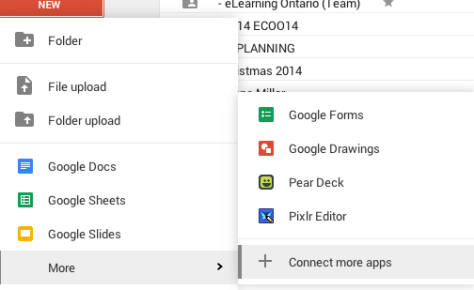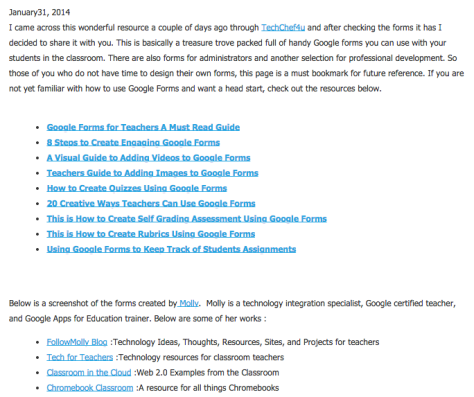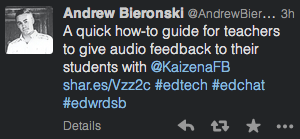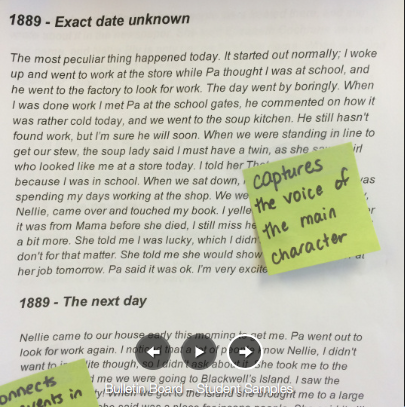By now you have created your own Google Drive, and you have learned to create and share files of different kinds (documents, spreadsheets, presentation slides). Google Drive allows you to collaborate on so many levels – with colleagues, students, parents and complete strangers.
Google Forms allows you to quickly gather data and store it neatly in a spreadsheet where you can organize it and sort it according to your needs.
There are two parts to this post.
First, we want to share with you the best resources we can find on how to use Google Forms (instructions).
Then, we will take you to some resources that help you think about how you might utilize Google Forms in your practice.
To begin with, go to your Google Drive. Because Google frequently updates its interface, it is sometimes challenging to find instructional material that matches the current interface you are working on.
First, let’s look at how to switch between two styles of Google Drive. If you click on the Create button, and it looks like this, you are in the traditional, older format of Google Drive, with Documents, Spreadsheets and Presentations.
You can switch between this and the new format here.
The “new Drive” uses “Docs, Sheets and Slides” , and Forms are accessed in a slightly different way.
You can return to the traditional interface here.
As you use the supports available online, you may need to switch between formats to follow the instructions, depending on which format the instructions were created in.
Here are some resources to help you get started with Google Forms.
Choose Forms.
Choose Create, Edit, Format.
Then Create a Survey Using Google Forms.
This series of links will walk you through the very simple and intuitive process of creating a Google Form. If you have any difficulty, please ask for help in the comments to this post.
Why would you use Google Forms in your practice?
This example of how Google Forms can be used to enhance the teacher-student relationship was shared by George Couros.
Educational Technology and Mobile Learning has featured a comprehensive guide to using Google Forms in education.
This site contains a number of different ways to use Google Forms in education settings. Some are clearly geared to the American system, but they will spark some ideas for integrating Google Forms into your personal professional practice.
Please be sure to share back with us (in the comments) how you are using Google Forms!
Resources:
Ten Ways I Use Google Forms in my Tablet Classroom
Collecting Data Using Google Forms – this resource uses an older Google Forms interface, but it is included here for the use of the tool (not the instructional piece).
OSSEMOOC Google Forms Session Resources
OSSEMOOC Google Forms Tuesday Night Session